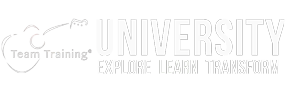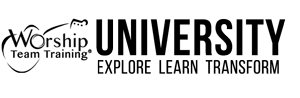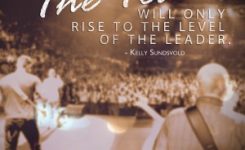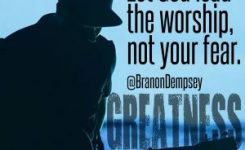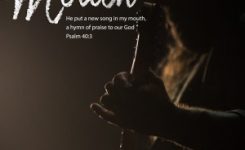Leaders, Ministry Leadership, Tech, Worship Planning
Worship Planning Made Easy (PCO Tutorial) (Show #11)
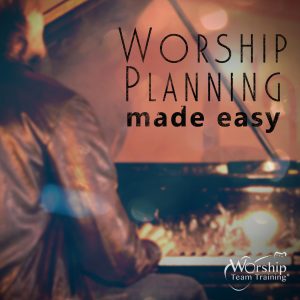 #WorshipPlanning (2 Videos Below) + PCO Tutorial
#WorshipPlanning (2 Videos Below) + PCO Tutorial
Combo Post on Song Planning by the Heart and Chart + Brief Tutorial on Planning Center Online. This guide below will help you as a team member to open, view and print your music. Also, we will cover a bit on selecting songs within the program to plan for your services.
*Disclaimer, this tutorial is based on PCO’s latest web version as of 5-3-16. Planning Center will make updates in the future that may change the look and feel contrary to this post. For the most part, this brief tutorial will give you a general idea as later, you can adapt to future changes by PCO.
This brief lesson below is for people who may have a very basic or slight understanding of Planning Center Online. Just the basics, here they are:
What is Planning Center Online or PCO?
An online database program to help organize your services, music and people.
Where you can learn more and purchase it for your church? https://get.planningcenteronline.com/worship
Before continuing in this tutorial, you must have an account with PCO, along with your login information.
Planning Center Online Brief TUTORIAL for Song Access/Planning/Printing:
More Resources & Helps: Get Planning Center for your phone/tablet:
you can use this app to see all your plans and music charts. Droid/PC: https://get.planningcenteronline.com/2010/planning-center-android-app/
Apple: https://itunes.apple.com/us/app/planning-center-services/id327370808?mt=8 >
How to pull up Planning Center?
Go to: https://planningcenteronline.com/
Login with your password info. BTW, please be sure to complete all your personal info: phone number info and secondary email. >Go To The Dashboard Find the Selected Dated Plan You Want to View Click on the Dated Service Order https://planningcenteronline.com/dashboard/0 From here you can view, print and screen/shot, email the service. ______________________________________________________
1. UNDERSTANDING EACH SONG IN PCO PLAN (Matrix)
Locate one of the songs in the plan Look to the right of the song’s name – hover over the area and find the small icons For PCO Scheduled Viewers: The icon with a music-chart-note image enables you to click to download the lyrics or chart For PCO Editors or Admins, the pencil icon allows you to edit the song and contents Under Each Song’s Title is an area the Editor or Admin can add descriptions of the song to cue the team.
Here’s what I have done: Under the Song’s Title: List the Chart Version of the song to print and view the song form. This helps our team members know which music chart / arrangement to use, as well as a abbreviated list of how the song will be directed.
Example:
“How Great Thou Art” Song Select Default / SONG FORM: V1, C, V3, C, V4, Cx2 Note: “Song Select” is the default CCLI chord chart, vocal sheet or lead sheet *As an Editor/Admin you can upload and attach any PDF or Microsoft Word chart to any song you choose. We use CCLI Song Select and other Digital Distributor Music Services.
2. TO VIEW/PRINT PLANS >Click/Pull Up Current Week’s Plan EXAMPLE: https://planningcenteronline.com/plans/25914287 – (From Desktop Computers) Simply select Print from Your Browser – (From Phone) Tap on the Dated Plan to View on Your Phone (tap on individual songs to view files: to print/email charts)
3. TO PRINT MUSIC IN THREE EASY STEPS
A. LOCATING SONGS TO PRINT PHONE: Tap on selected song DESKTOP: Hover your mouse over the selected song, LOCATE the Music Click on the “Chart Icon” – the Click on the “Chart Icon” is to the right of the Song’s name EXAMPLE: https://planningcenteronline.com/plans/25914287
B. SELECTING ARRANGEMENTS PHONE: After tapping on the selected song, scroll down and view Description and Files DESKTOP: Look in the “Arrangement” section – left side margin Look under the “Arrangement” box and view all listed lyric and music chart versions Band: make sure you select/click the correct Key and Version of Song (Corresponding to Plan) Extras: you may also find additional song files: Youtube links, mp3’s and ability to transpose keys for songs (for practicing purposes)
C. PRINTING / SAVING MUSIC PHONE: Tap on Individual Chart/File (file that matches song version from Plan) – When viewing chart/music, select to mail or send to yourself to later print DESKTOP: Click on the song’s .pdf File and it will save to your browser Find the downloaded .pdf file to your computer Open, print or save.
BONUS: if you are an avid PCO user and want to have all music in your phone/table/device, simply get the Music Stand App: Click here: https://get.planningcenteronline.com/services/music-stand This concludes our first part of the PCO Tutorial. We will have further posts on more PCO tips and tricks to come!
Remember: songs have a connection point to a memory, action and experience. The right lyric, and the right melody at the right moment, sparks a fire of worship in connection with God. Every time we sing words of devotion to the Father, we are filled with joy, peace and strength. We find more and more that worship is for God, not for man, but we are to help man/people praise the Lord together so we may respond as One Church. By our words, melodies and songs, may we help build the people of God, before we build the songs of God. [ctt template=”10″ link=”A5MqZ” via=”no” ]Sing the Songs of the Lord so the People Can Pray the Songs of God.[/ctt] @BranonDempsey @worshiptt
 To find out more about Worship Team Training Workshops for your team, University for online courses and Mentoring for your ministry development, visit: www.WorshipTeamTraining.com
To find out more about Worship Team Training Workshops for your team, University for online courses and Mentoring for your ministry development, visit: www.WorshipTeamTraining.com Watch & Follow Worship + Music Topics Now on #Periscope www.periscope.tv/WorshipTT
Copyright 2016 Worship Team Training